Enjoying a quick service meal at Walt Disney World is different now than ever before. Practically all of Walt Disney World’s owned and operated quick service dining restaurants utilize mobile ordering exclusively. As a COVID-19 safety precaution, guests must now use the mobile ordering function in the MyDisneyExperience app in order to dine at a many quick service locations (with a few exceptions). Our team figured it would be a good idea to review the process of how to use Disney’s mobile ordering.
Quick steps for Disney’s mobile ordering
- Select the (+) sign when you first open MyDisneyExperience
- Select “Order Food”
- Select the restaurant
- Select your Arrival Window
- Select your food and beverage items
- Provide payment to complete the order
- Check in for your order when your Arrival Window is ready
- Watch the app to update and give you the window number to retrieve your food
Most likely you’ve already done so, but you will need to download and sign into My Disney Experience. This smartphone app is a necessary tool to help you plan your Disney World vacation. Once you have the app open, select the plus (+) sign located at the bottom of the screen, then a menu will pop up. Select “Order Food”. Here the entire list of all quick service locations that offer mobile ordering will appear.
This list is organized by location, with Magic Kingdom coming first, followed by the rest of the theme parks, then Disney Springs, and, lastly, the on-site hotels. Select your desired restaurant, then you’ll need to select your arrival window. If you’re looking to eat soon you’ll want to select the first available window. Otherwise, if you’re planning ahead, you can select “More Times.” You can order food and browse menus no matter if you’re standing in front of Cinderella Castle or back home in Poughkeepsie, New York.
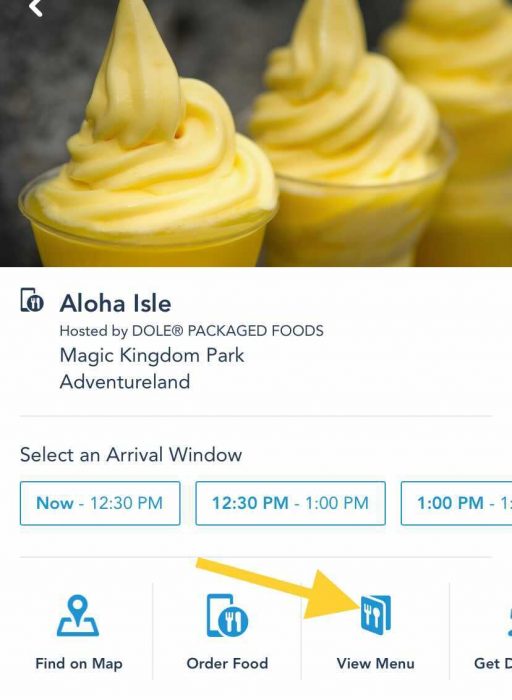
If you’re not sure where you want to eat, you can use the app to view the menus, you’ll need to tap the restaurant’s name, which will switch the window to that restaurant’s individual listing. Then select “View Menu.” Better than this option, however, we’d like to suggest our Lines app which not only shows you the menus, but also the ratings and rankings of every restaurant. So if you’re not sure where to spend your vacation dollars and get the best meal, our Lines app will show you.
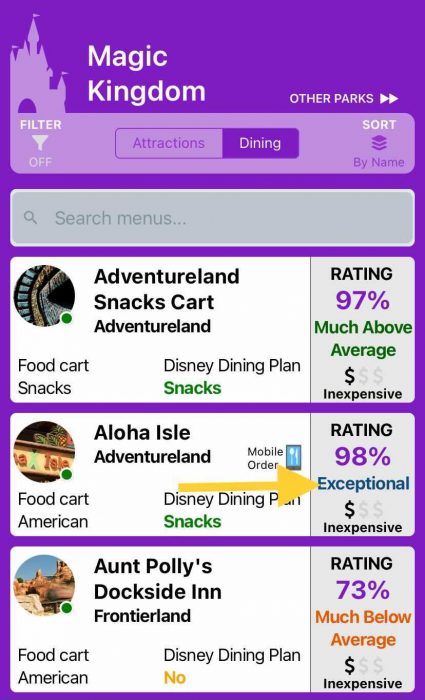
In the MyDisneyExperience app when you view the menu it will be one long menu. To actually select items and place an order you’ll need to have selected an arrival window first. Once you select an arrival window the menu will be displayed in categories like “Plant-Based” and “Dessert” and so on. Some entrees can be customized, such as removing toppings or sauces. Look for the “Customize Your Selection” option at the bottom of that item’s listing on the app before you select “Add.”
Once you have added all your items Disney will offer additional items like desserts and drinks. You can select “Modify Menu” or proceed to “Review Order Summary.” You’ll need a form of payment to complete the order which can be a Disney gift card, Disney Visa Rewards Redemption Card, or a major credit or debit card. Once you complete the order you can go about your day. Then when your Arrival Window comes up you can select “I’m Here – Prepare My Order.” in the app.
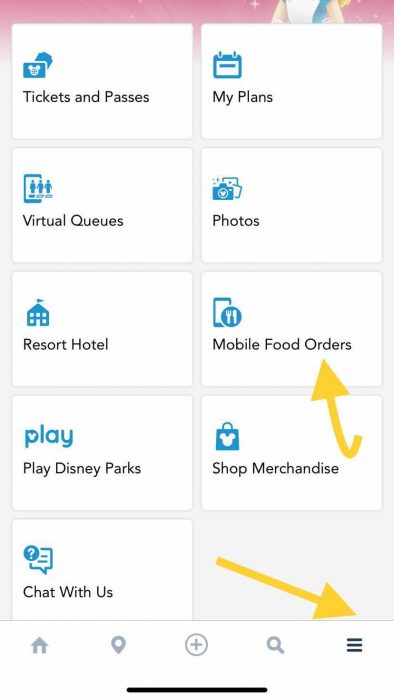
If you close out of the app and need to retrieve your order so you can check in for it, just look for the three horizontal lines in the bottom right of the app’s menu. Then select “Mobile Food Orders” to pull up your order and check in for it. Once you’ve checked in it takes anywhere from five to ten minutes for your order to be ready. Keep the app open so you can see which pickup window to go to. Each window is numbered and the app will give you the number of the window where your food is waiting.
What do you think about Disney’s mobile ordering? What’s your favorite quick service location at Walt Disney World?
The post How to Use Disney’s Mobile Ordering appeared first on TouringPlans.com Blog.
From our friends at touringplans.com
Filed Under: Dining, Dos and Don’ts, Trip Planning, disney dining, disney mobile order, walt disney world restaurants



